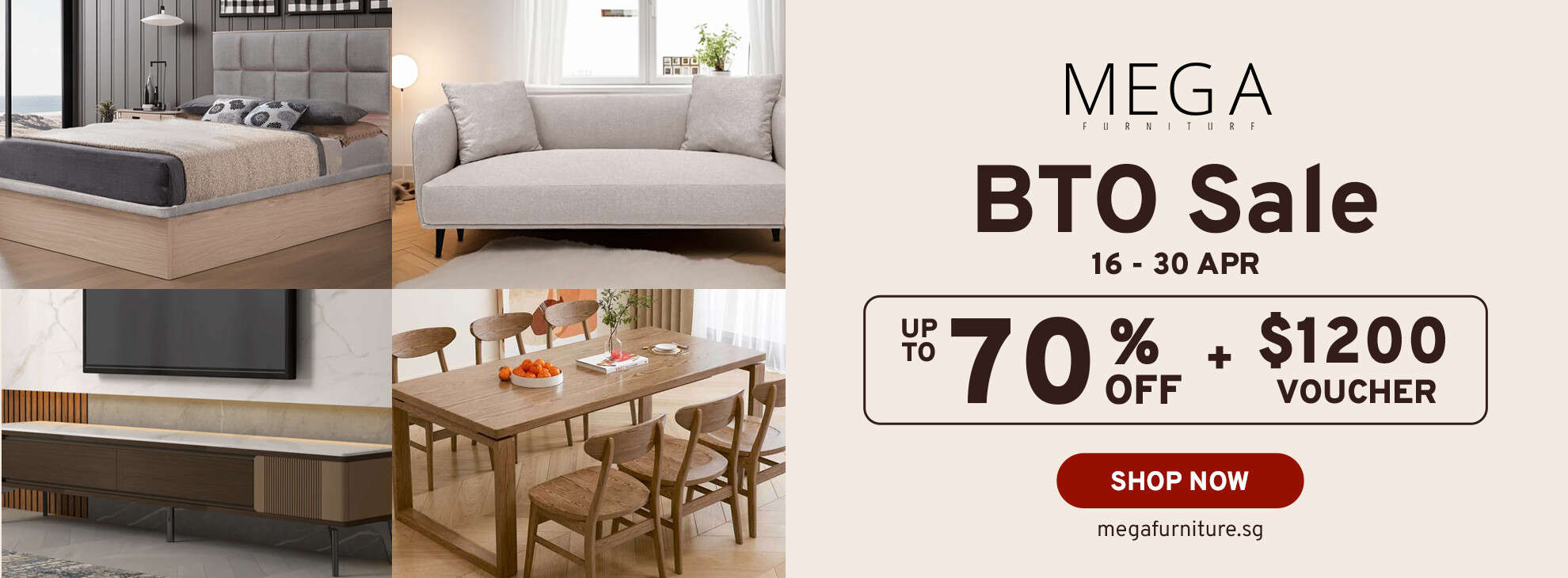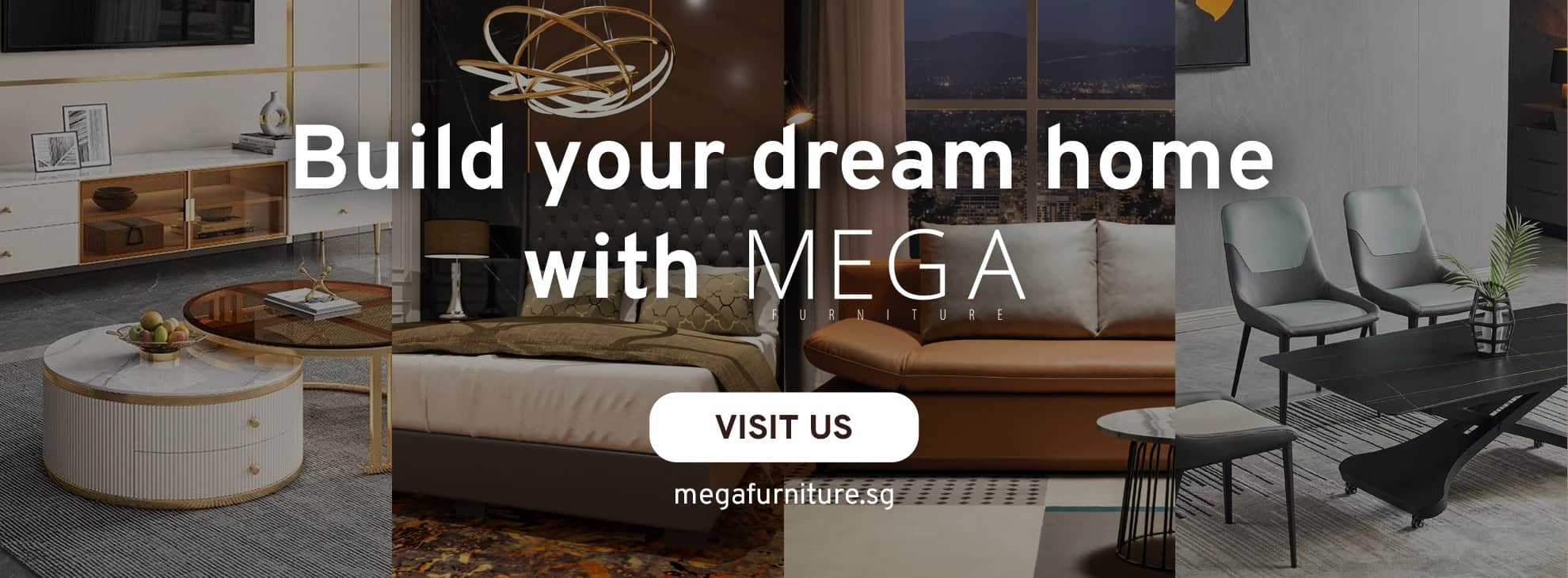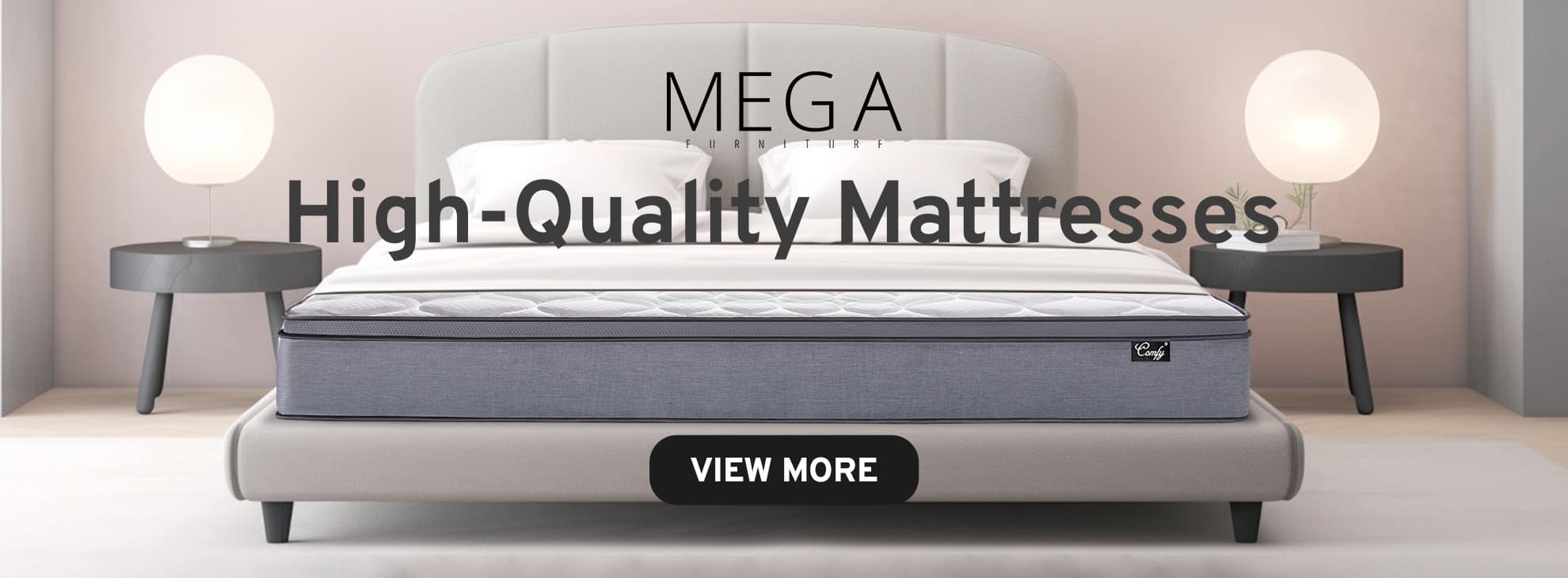Creating Prompts with MidJourney Bot
Once you have set up your private server with the Midjourney Bot, start by typing “/imagine” into the chatbox followed by the prompt. It is better to be more specific. The more precise your prompts are, the better the AI will produce results that align with your vision.
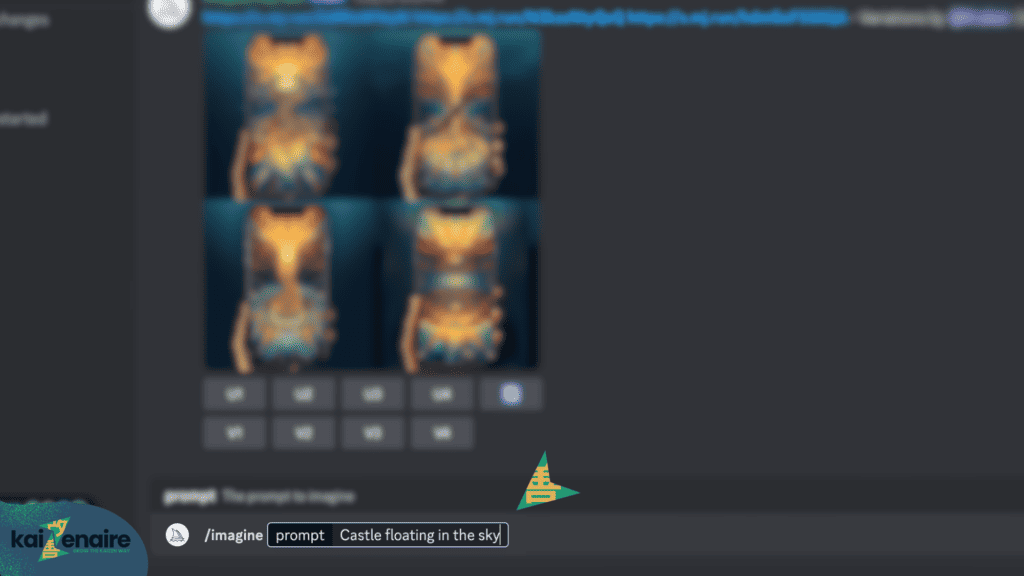
Once you’re finished typing your prompt, press “Enter.”
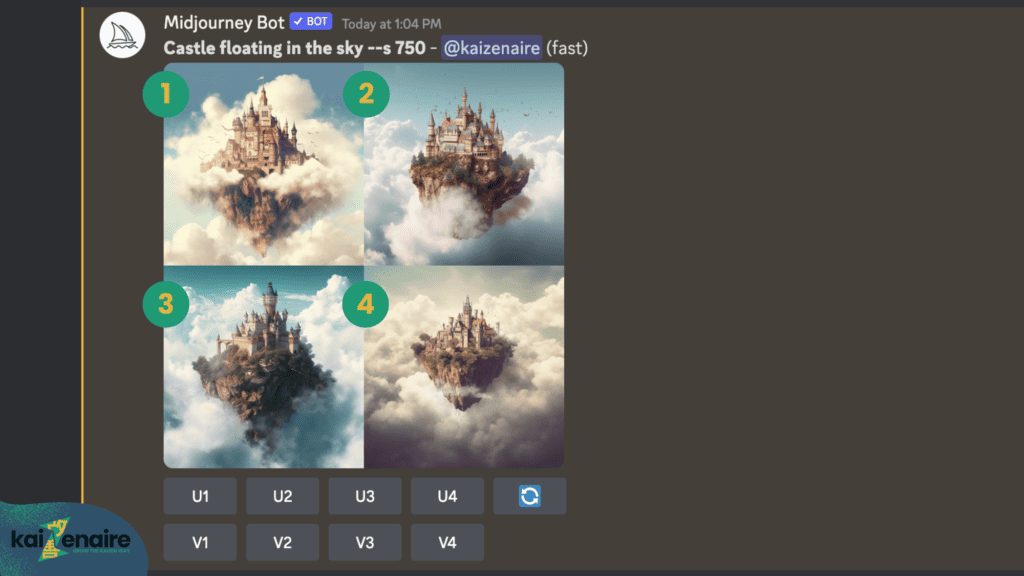
Midjourney will generate image options and you can find a section of U and V buttons with the numbers 1 through 4 below the images. The numbers match the four images created by Midjourney.
By selecting U, that specific image will be upscaled into a bigger, clearer form.
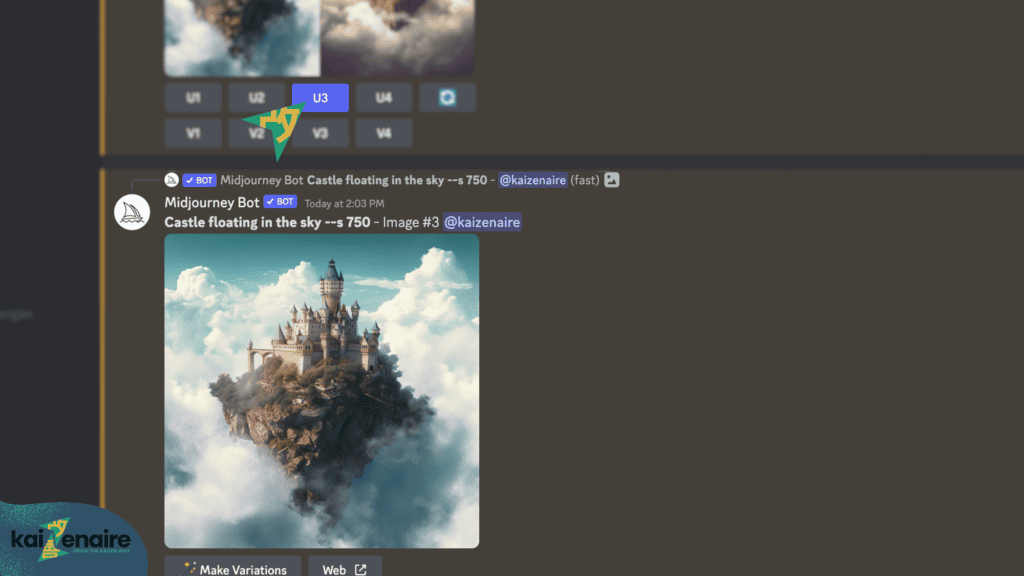
Sample: When selecting the 3rd image to upscale, click “U3.”
By selecting V, brand-new image options based on the current image you select will be created.
If you want to add new prompts to the selected photo, type it out with the existing prompt after selecting the button for the specific photo.
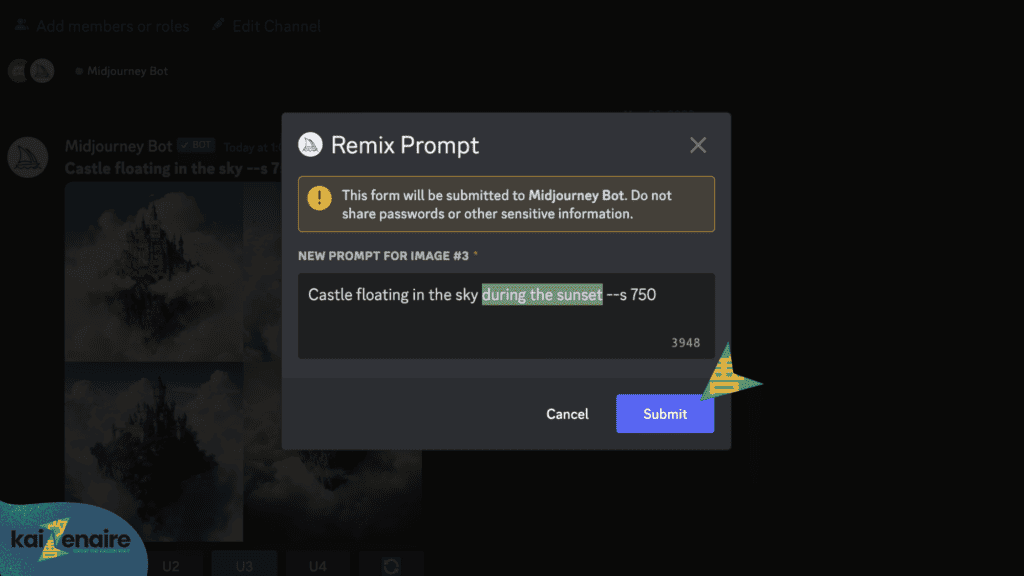
Sample: When selecting the 3rd image to make new versions of, click “V3.” If you want the generated image to be captured during the sunset, add “during the sunset” after the existing prompt then hit “Submit.”
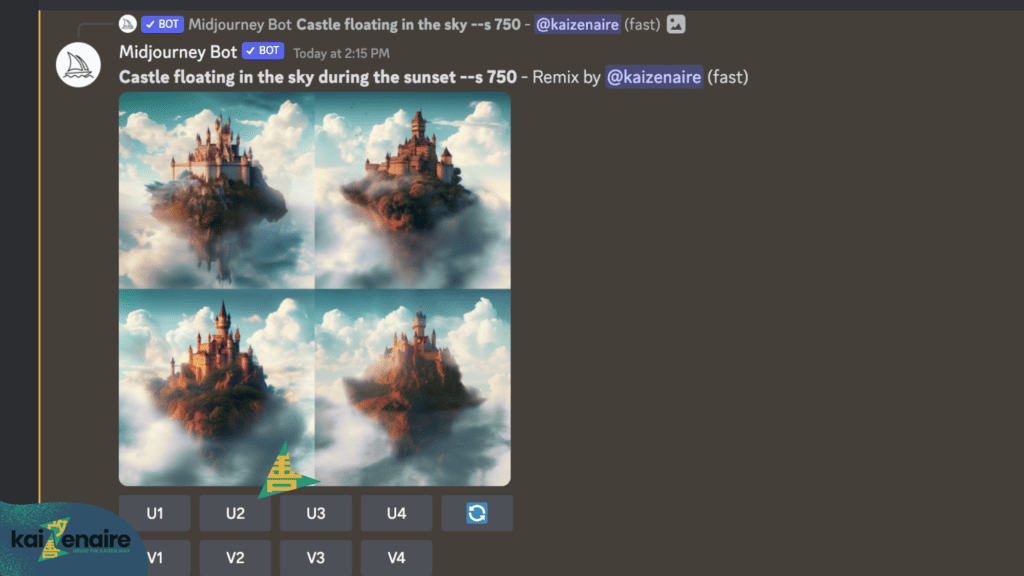
Now that Midjourney created new images with the additional prompt, select which version you want to upscale and save.
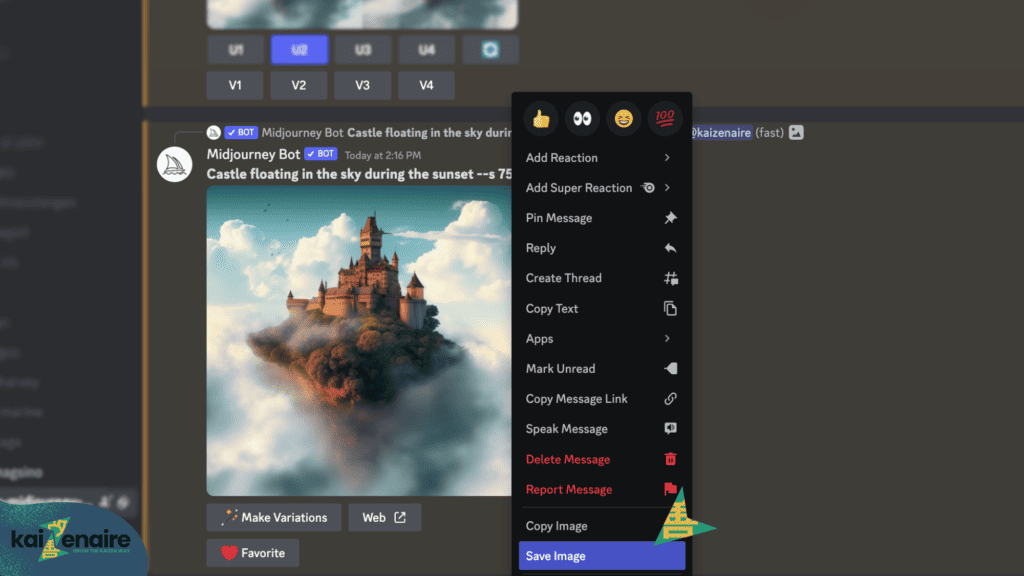
Sample: Version 2 is the preferred image
To save the image, right-click the final photo then click “Save Image.”