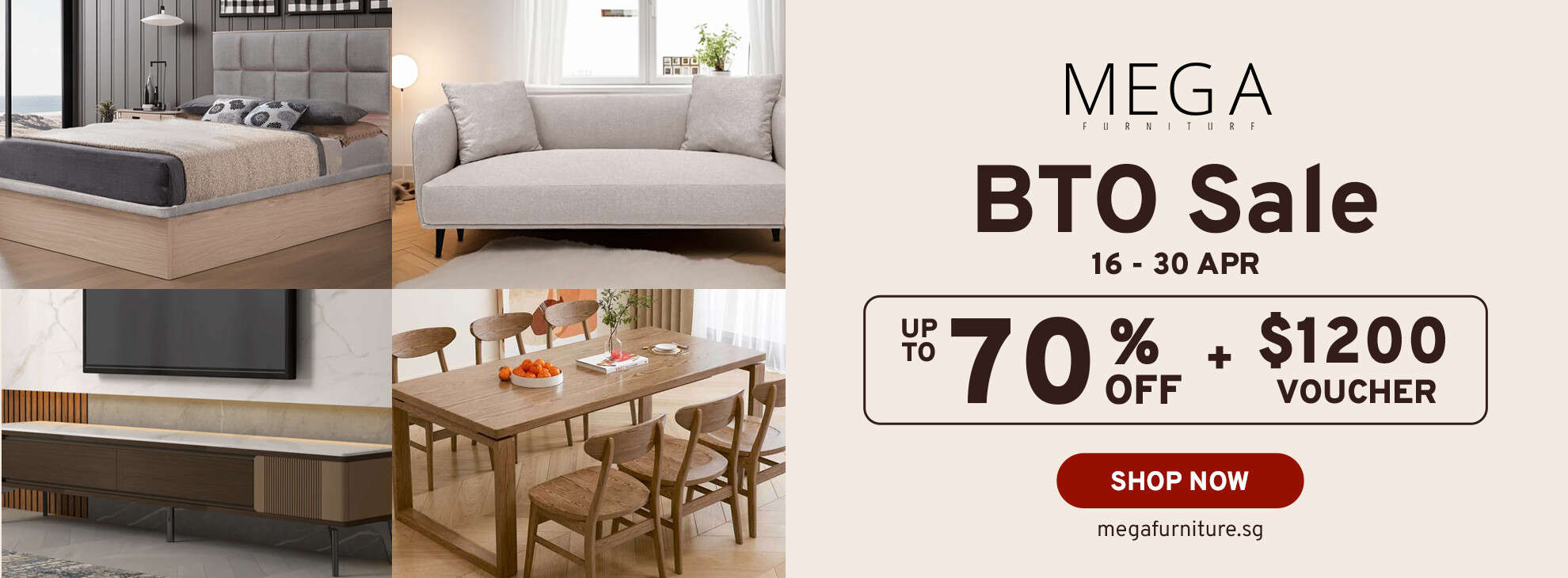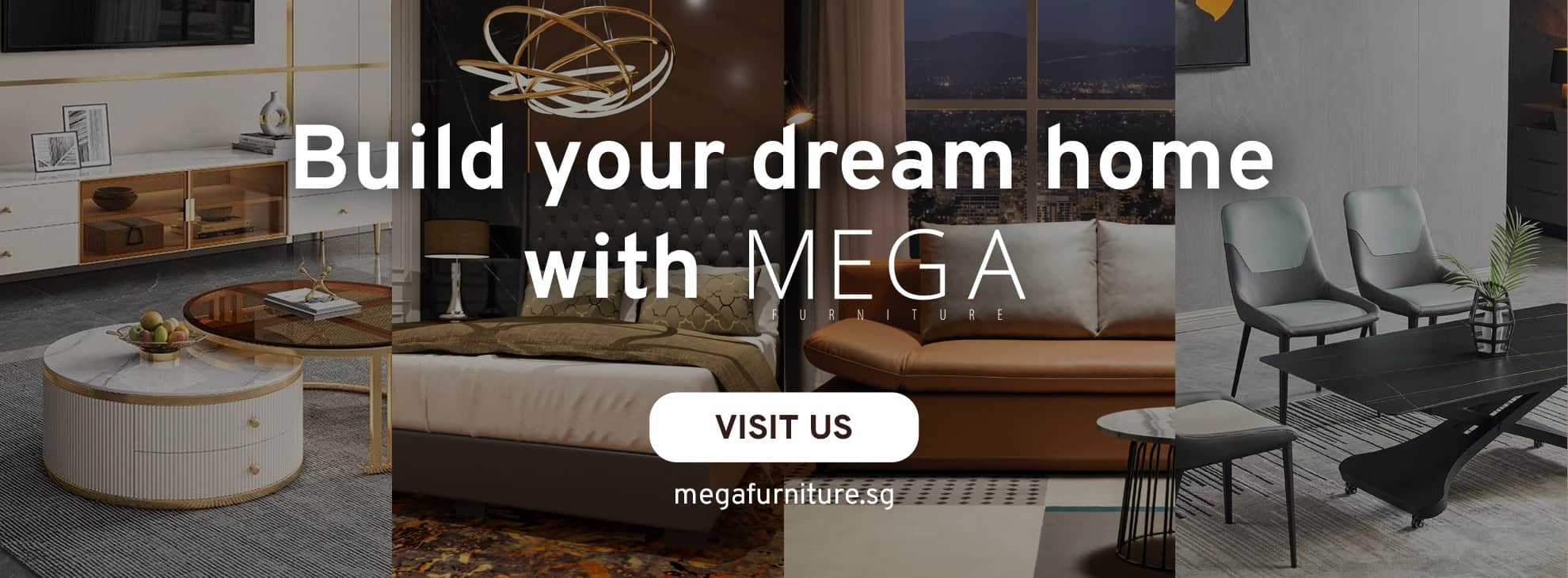Commands you can use in MidJourney
Basic Commands – used to engage with the Midjourney Bot on Discord, all you need to do is enter a specific command in the chatbox. Below are the general commands:
/imagine – used to generate an image with the prompt you provided.
/help – provides helpful information and tips about the MidJourney Bot.
/info – displays your current plan, usage, and your own profile.
/subscribe – displays a personal link for a user’s account page.
/fast – switches to fast mode (Only available for Standard and Pro users).
/relax – switches to relax mode (Only available for Standard and Pro users).
/show <JobID> – any job will be regenerated within Discord.
/public – switch to Public Mode, everyone can see your prompts no matter if you create them in a thread or private message.
/stealth – switch to Stealth Mode (Only available to Pro users).
/ask – this command is used when you want to get an answer to a question.
/faq – this can only be used in the official Midjourney Discord server. It generates a link to popular prompt craft channel FAQs.
/blend – used to blend two images together.
/daily_theme – used to toggle notification pings for the #daily-theme channel update.
/docs – this can only be used in the official Midjourney Discord server. It generates a link to the different topics covered in the user guide.
/describe – creates four example prompts based on an image you upload.
/settings – used to view and adjust the settings.
/prefer option – Create or manage a custom option.
/prefer option list – used to view your current custom options.
/prefer suffix – used to specify a suffix to add to the end of every prompt.
/remix – used to toggle Remix mode.
Parameters – are additional choices that can be included at the end of a prompt, and they have the ability to alter the way an image is created. These parameters have the capability to modify various aspects of an image, such as its aspect ratio, the version of the model being used during the generation process, change the Upscaler used, and many other options.
–aspect or –ar – used to change the generated image’s aspect ratio.
–chaos <number 0-100> – is used to change how varied or different the 4 generated images will be. The higher the number, the more unusual or unexpected the images will be.
–iw – used to set the image prompt weight relative to text weight. The default value of image weight is –iw 0.25.
–no – used if you want to exclude something in your image. Sample “–no phone” would generate an image based on the prompt with no phone.
–quality <.25, .5, or 1> or –q <.25, .5, or 1> – used to alter how much rendering quality time you want to spend. 1 is the default value and a higher number means more GPU minutes, while a lower number means fewer GPU minutes.
–repeat <1-40> or –r <1-40> – used to create multiple Jobs from a one prompt.
–version <1, 2, 3, 4, or 5> or –v <1, 2, 3, 4, or 5> – used to select a different version of the algorithm in Midjourney.
–niji – an alternative model used to generate anime-style images.
–seed <integer between 0-4294967295> – used to create visual noise as a beginning point when creating initial image grids. Random seed numbers are generated for each image by default, but you have the ability to provide a specific seed number using the “–seed” or “–sameseed” parameter, When the same seed number and prompt are used, the resulting images will be similar.
–stop <integer between 10–100> or –stop – used to stop the Midjourney Bot from finishing the generation process.
–hd – used to create higher-quality images.
Style – The Midjourney Bot has been trained to generate images that prioritize artistic elements such as color, composition, and forms. The level of artistic influence can be adjusted using the “–stylize” or “–s” parameter. Lower stylization values result in images that closely align with the provided prompt but exhibit less artistic flair. On the other hand, higher stylization values produce images that are highly artistic but may deviate further from the original prompt.
–style <raw> – Switch between versions of the Midjourney Model Version 5.1.
–style <4a, 4b, or 4c> – Switch between versions of the Midjourney Model Version 4.
–style <cute, expressive, or scenic> – Switch between versions of the Niji Model Version 5.
Stylize – The stylize parameter influences how strongly Midjourney’s default aesthetic style is applied to Jobs.
–stylize 625 or –s 625 – least artistic.
–stylize 1250 or –s 1250 – not as tight but still attractive, suitable for experienced users.
–stylize 2500 or –s 2500 – default value.
–stylize 20000 or –s 20000 – the stylization takes over
–stylize 60000 or –s 60000 – Since style is set to maximum, your image might not resemble the prompt.
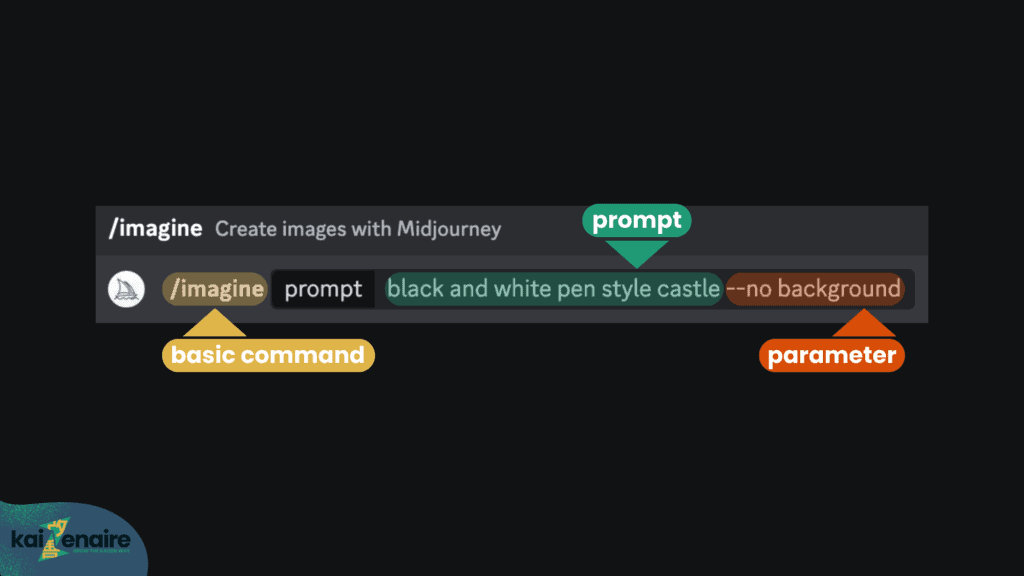
Sample Prompt