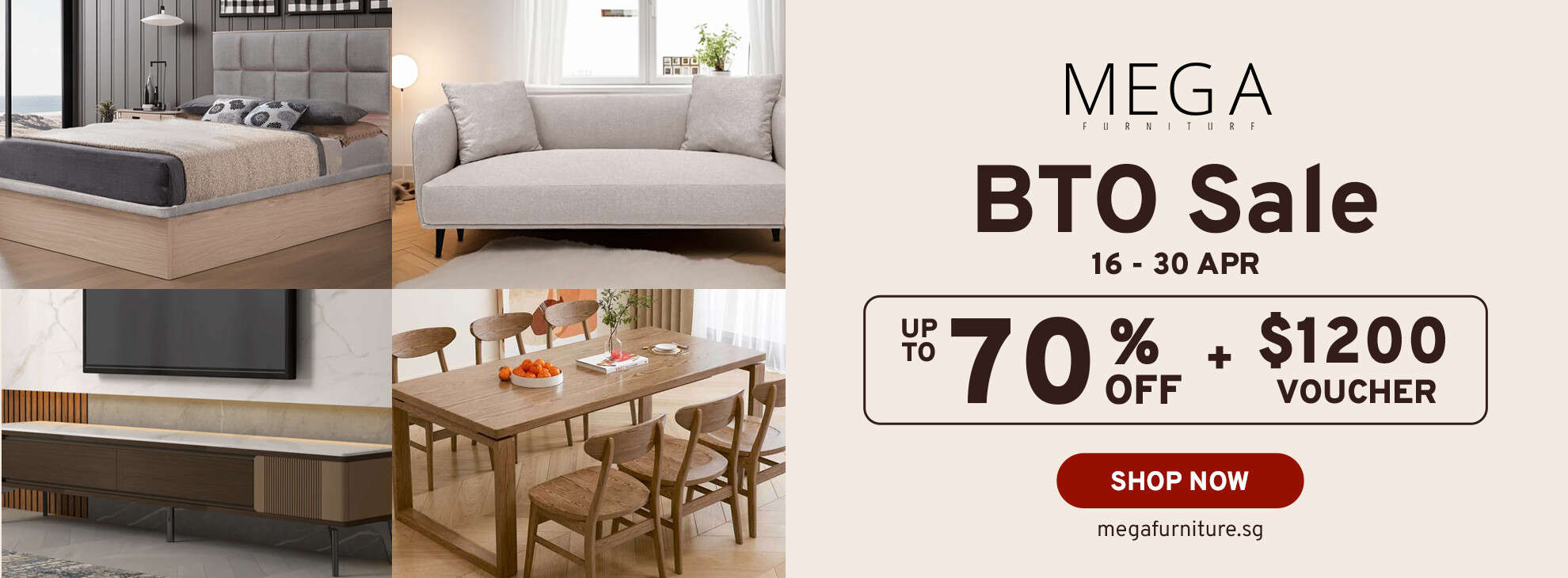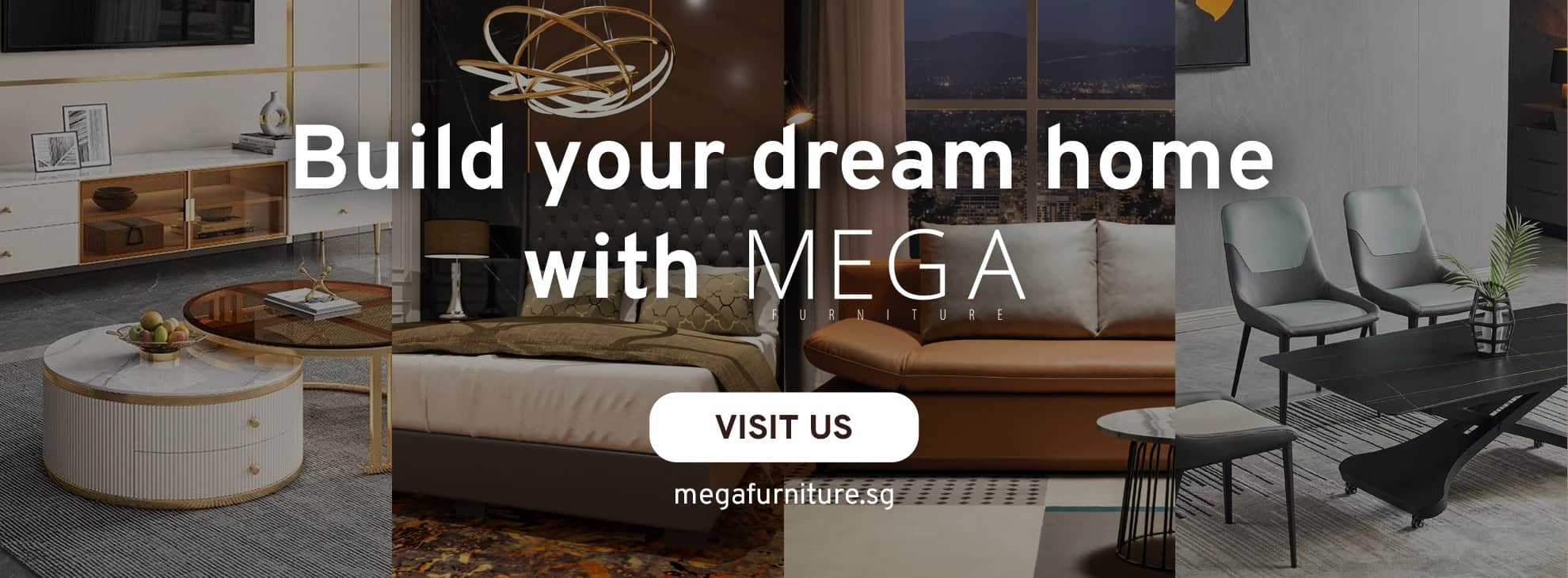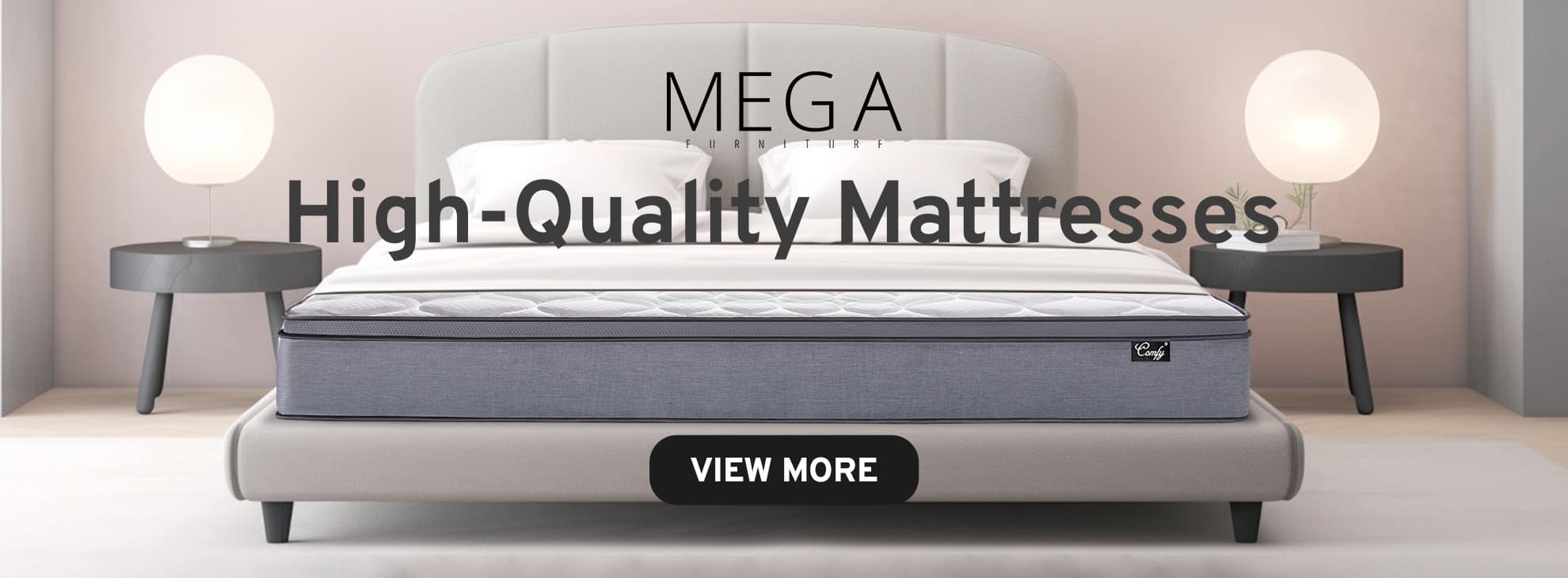If you’re an avid reader living in Singapore, you may be wondering how to get your hands on Amazon eBooks. Luckily, it’s easier than you might think. With a few simple steps, you can access over a million paid and free Kindle eBooks in more than 40 languages, including English, Simplified Chinese, French, and Hindi. In this article, we’ll guide you through the process of buying Amazon eBooks in Singapore, so you can start reading your favourite titles in no time.

Setting up your Amazon account is the first step to buying eBooks on Amazon in Singapore. You can use an existing Amazon account or create a new one for free. Once you’ve logged in, add a valid payment method to your account, and you’re ready to start browsing the Kindle Store. With Amazon’s vast selection of books, you can find almost any title you’re looking for, from bestsellers to indie titles.
If you’re new to Kindle, you may have some questions about how it works. In the next section, we’ll answer some frequently asked questions about buying Amazon eBooks in Singapore. Whether you’re wondering about the cost of eBooks or how to download them to your device, we’ve got you covered. With our step-by-step guide, you’ll be reading your favourite books on Kindle in no time.
Key Takeaways
- Setting up an Amazon account is the first step to buying eBooks on Amazon in Singapore.
- With over a million paid and free Kindle eBooks available in more than 40 languages, Amazon offers a vast selection of books for readers in Singapore.
- If you’re new to Kindle, our guide to frequently asked questions will help you get started.
Setting Up Your Amazon Account

To start enjoying the vast library of Kindle eBooks, you will need to set up an Amazon US account. Here’s how:
Creating an Amazon US Account
If you don’t have an Amazon US account, you can create one for free. To do so, go to the Amazon US website and click on “Create your Amazon account”. You will need to provide your name, email address, and a password. Once you have created your account, you will be prompted to add a valid payment method to your 1-Click settings.
Choosing the Right Kindle Device
Amazon offers a range of Kindle e-readers to choose from, including the Kindle Paperwhite and Kindle Oasis. The Kindle Paperwhite is a great choice for most readers, with features like wireless charging, an auto-adjusting front light, and a 6” 300 ppi high-resolution display. If you need more storage, the Kindle Oasis may be a better option, with 2x the storage of the Kindle Paperwhite and an adjustable warm light.
Selecting and Purchasing eBooks
Once you have set up your Amazon account and chosen your Kindle device, you can start browsing the Kindle Store for eBooks. To purchase an eBook, simply click on the “Buy now with 1-Click” button. Amazon accepts a variety of payment options, including credit cards, gift cards, and Mastercard. You will need to provide a billing address to complete your purchase.
Optimising Your Reading Experience
To optimise your reading experience, make sure to adjust the font size, line spacing, and margins to your liking. You can also adjust the brightness and colour temperature of your Kindle device’s display. If you are using a Kindle Paperwhite or Kindle Oasis, you can connect to Wi-Fi or 4G LTE to download new eBooks and sync your reading progress across devices.
With these simple steps, you can start enjoying the vast library of Kindle eBooks available on Amazon US. Happy reading!
Frequently Asked Questions

What’s the best way to purchase eBooks from Amazon in Singapore?
The best way to purchase eBooks from Amazon in Singapore is to create an Amazon account and link it to a valid payment method. Once you have done this, you can browse the Kindle Store and purchase books as you normally would. The books will be downloaded to your Kindle device or app automatically.
Can you tell me where I might find a Kindle to buy in Singapore?
You can purchase a Kindle device from Amazon’s Singapore website or from other online retailers. You can also find Kindle devices at electronics stores in Singapore, such as Challenger and Best Denki.
How can I access Kindle Unlimited and its pricing in Singapore?
To access Kindle Unlimited in Singapore, you will need to create an Amazon account and link it to a valid payment method. Once you have done this, you can subscribe to Kindle Unlimited and enjoy unlimited access to over a million eBooks and audiobooks.
The pricing for Kindle Unlimited in Singapore is $13.99 per month.
Is it possible to use an Amazon Kindle here in Singapore?
Yes, it is possible to use an Amazon Kindle in Singapore. However, you will need to ensure that your Kindle device is compatible with the local wireless networks. You can also purchase Kindle books from Amazon’s Singapore website and download them to your Kindle device or app.
What steps should I follow to download books onto my Kindle in Singapore?
To download books onto your Kindle device or app in Singapore, you will need to follow these steps:
- Create an Amazon account and link it to a valid payment method.
- Browse the Kindle Store and purchase the books you want to download.
- Connect your Kindle device to a wireless network or open the Kindle app on your device.
- The books will be downloaded automatically to your device or app.
Why can’t I seem to find Kindle available for purchase in Singapore?
Kindle devices are available for purchase in Singapore, both online and at electronics stores. If you are having trouble finding a Kindle device, you can try checking with Amazon’s Singapore website or contacting customer support for assistance.