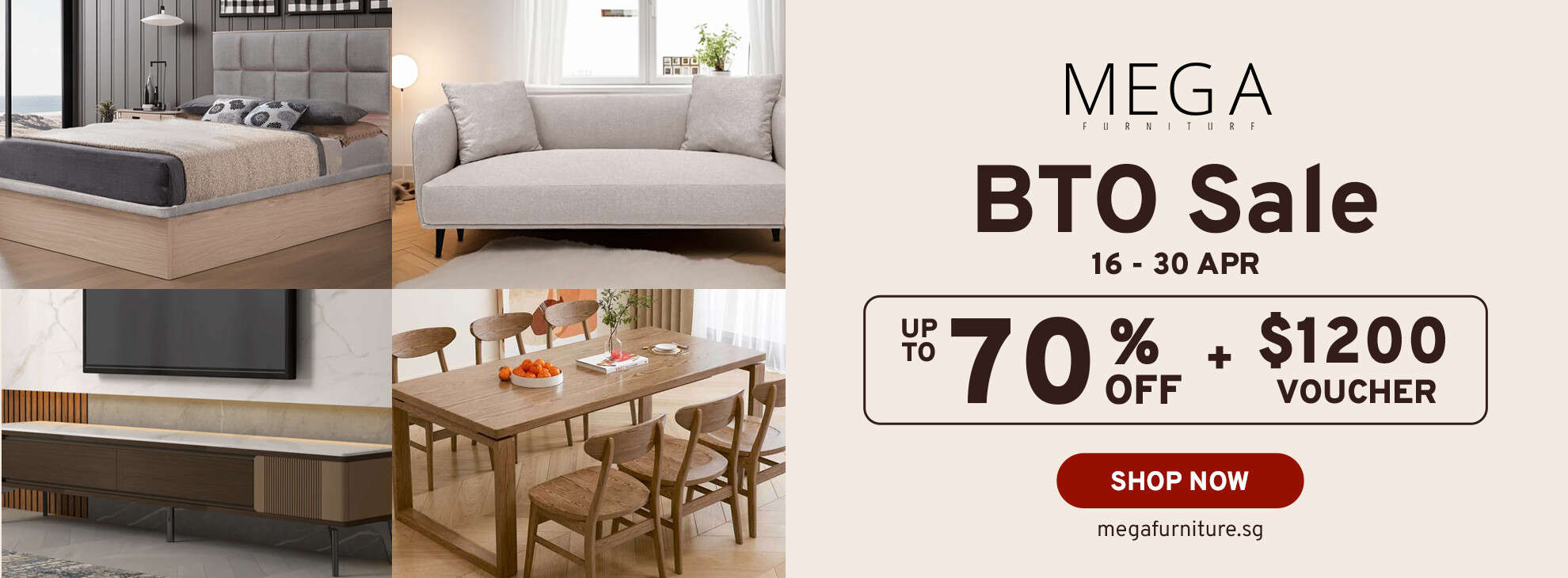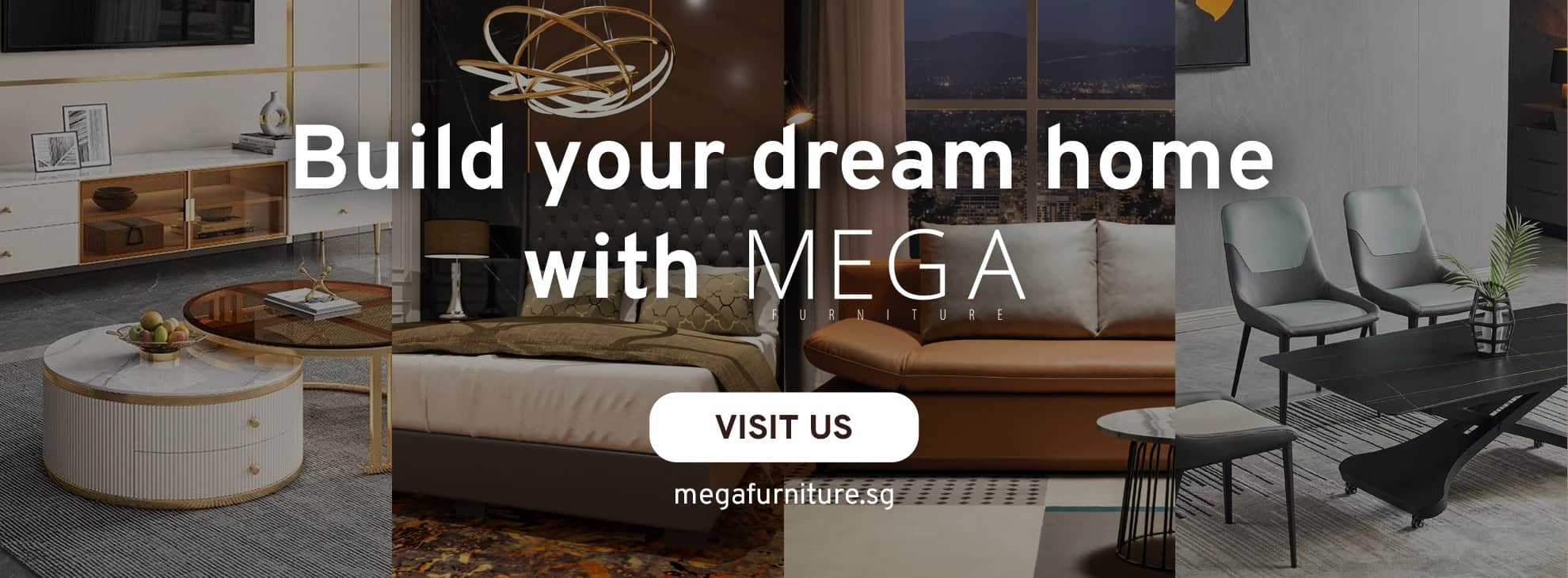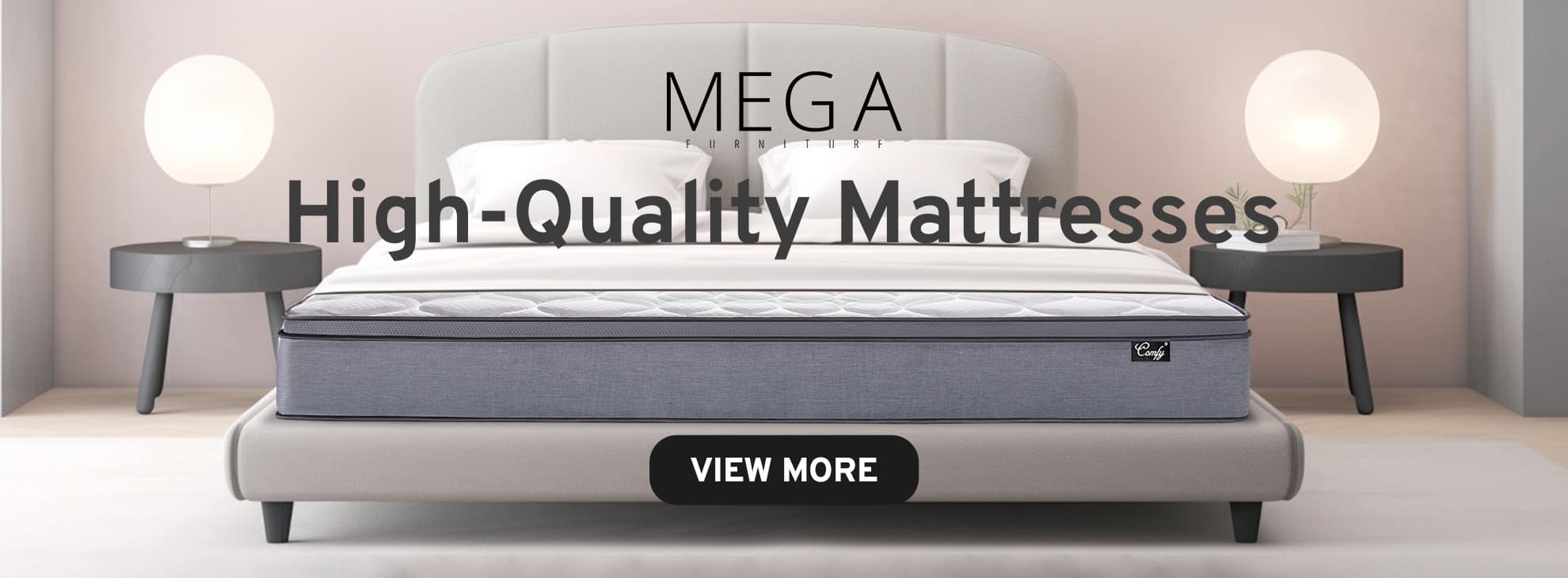Transferring money from your PayLah! wallet to your bank account in Singapore is a simple process that can be completed in just a few steps. Whether you want to withdraw funds to pay bills or simply move money from your PayLah! account back to your bank account, this guide will walk you through the process.
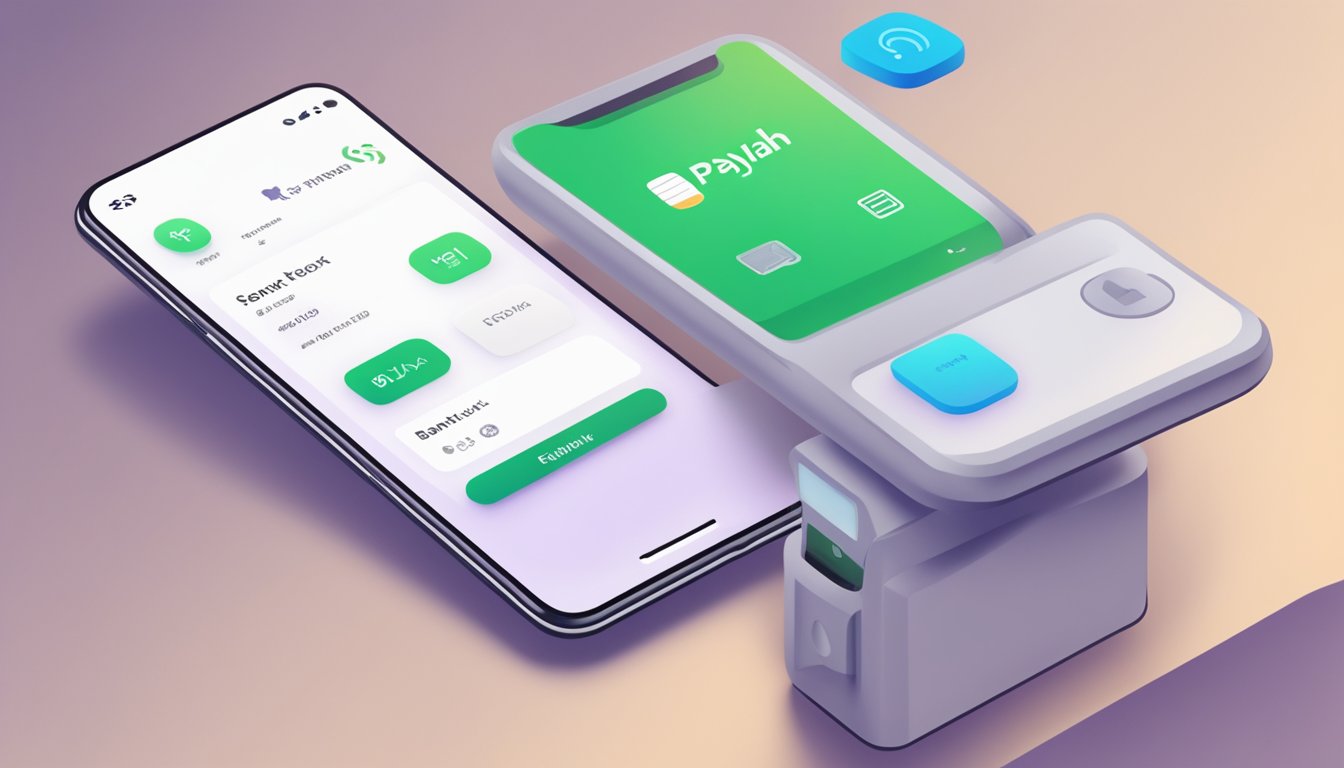
To get started, you’ll need to ensure that your PayLah! account is linked to a DBS or POSB bank account, or a bank account registered under MyInfo. Once your accounts are linked, you can easily transfer funds from your PayLah! wallet to your bank account using the PayLah! app.
In this article, we’ll take you through the process of transferring money from your PayLah! wallet to your bank account in Singapore. We’ll cover everything from getting started with PayLah! to troubleshooting and security. By the end of this guide, you’ll be able to maximise your PayLah! experience and easily transfer funds to your bank account whenever you need to.
Key Takeaways
- Link your PayLah! account to a DBS or POSB bank account, or a bank account registered under MyInfo.
- Use the PayLah! app to transfer funds from your PayLah! wallet to your bank account in Singapore.
- Follow our guide to troubleshoot any issues and maximise your PayLah! experience.
Getting Started with PayLah!
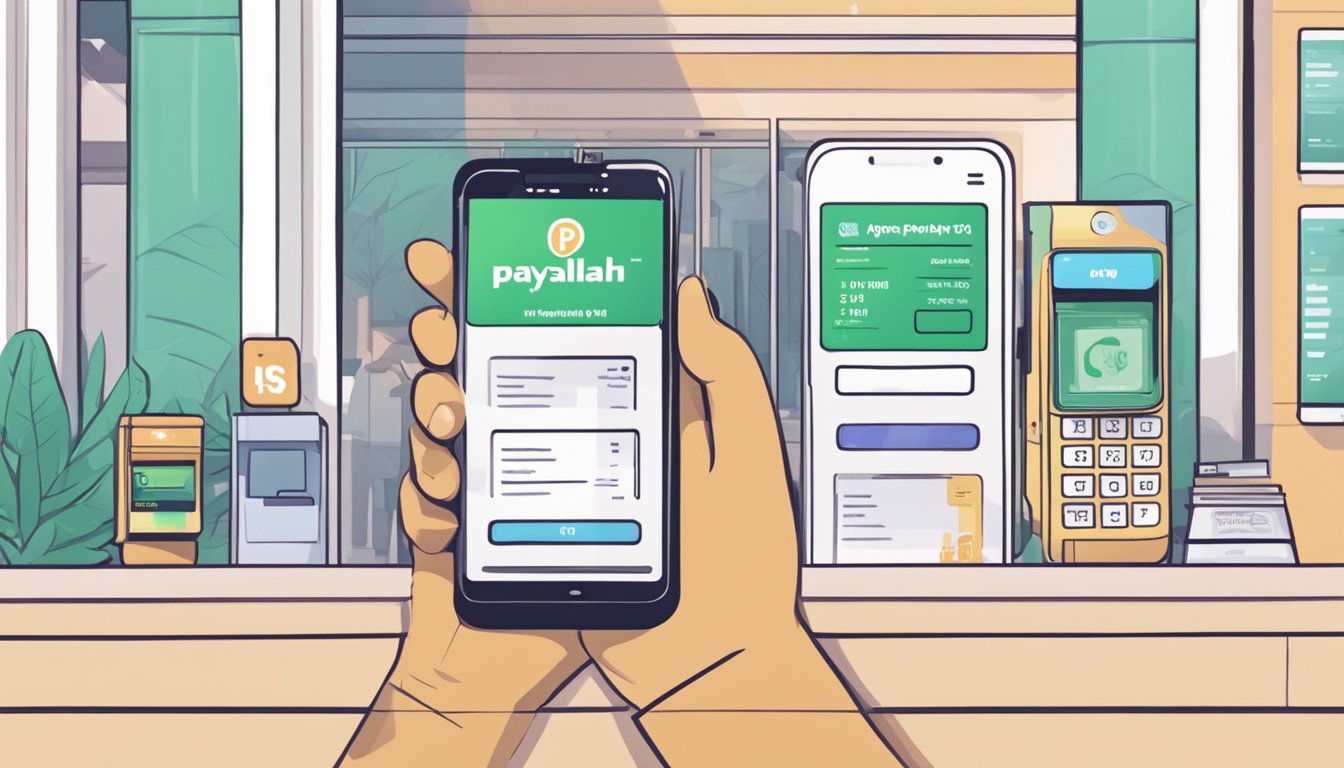
If you’re looking to transfer PayLah! money to your bank account in Singapore, you’ll first need to download and register for DBS PayLah! on your iOS or Android device.
Download and Register for DBS PayLah!
To download DBS PayLah!, simply search for it in the App Store or Google Play Store and download it onto your mobile device. Once downloaded, you can register for PayLah! using your SingPass or MyInfo login.
During the registration process, you will need to provide your NRIC and mobile number. Once you have completed the registration process, you can start using PayLah! to make payments and transfer money.
Linking Your Bank Account
To transfer PayLah! money to your bank account, you’ll need to link your bank account to PayLah!. You can do this by logging into your PayLah! account and selecting the option to link your bank account.
Once you have linked your bank account, you can transfer PayLah! money to your bank account by selecting the option to transfer funds and selecting the linked bank account as the recipient.
It’s important to note that you can only transfer PayLah! money to a Singaporean bank account that is linked to your PayLah! account. Additionally, there may be fees associated with transferring PayLah! money to your bank account, so be sure to check with your bank for more information.
That’s it! Now you know how to get started with PayLah! and how to transfer PayLah! money to your bank account in Singapore. With PayLah!, you can easily make payments and transfer money with just a few taps on your mobile device.
Fund Your PayLah! Wallet
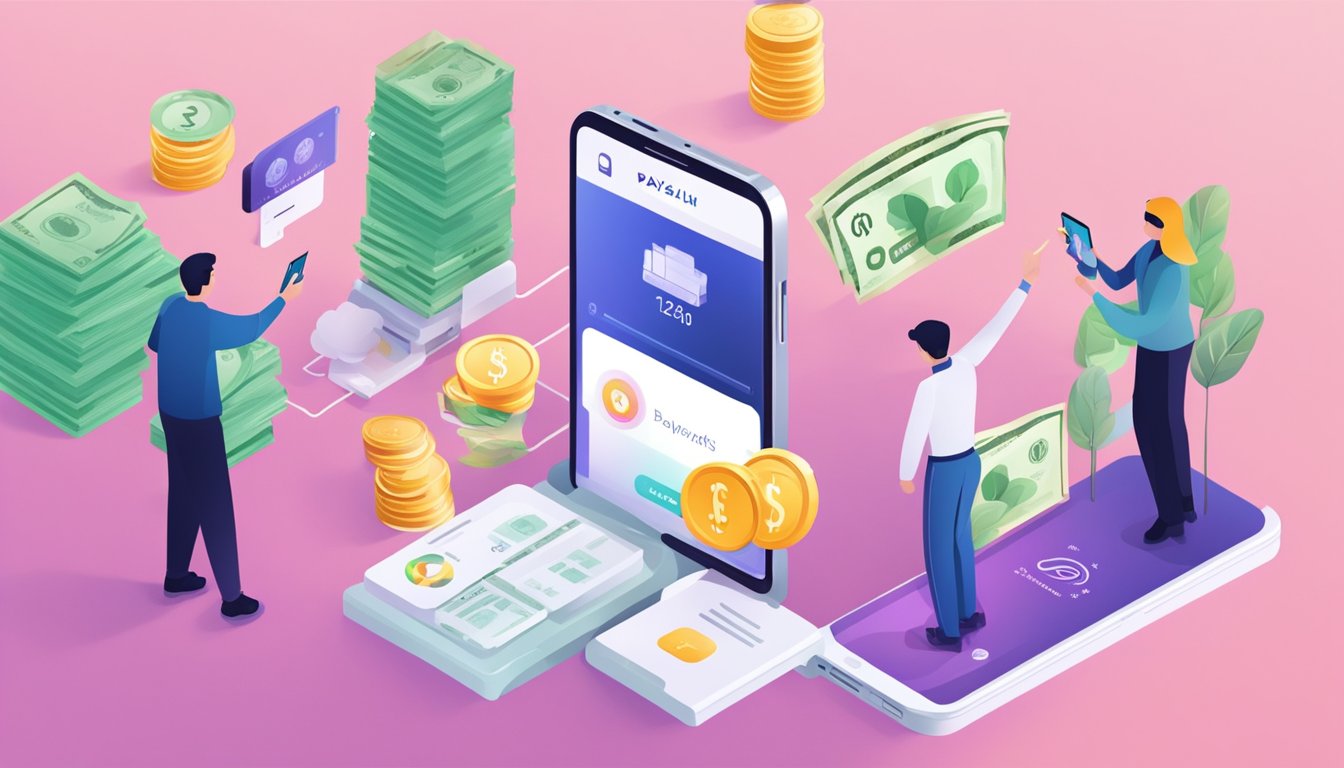
If you’re looking to transfer PayLah! money to your bank account in Singapore, you’ll first need to ensure your PayLah! wallet is funded. Here’s how to top up your balance and enable the auto debit feature:
Top Up Your Balance
To top up your PayLah! wallet, follow these steps:
- Log in to your PayLah! account with your Touch / Face ID or PayLah! Password.
- Tap on “Manage” beside your Wallet Balance.
- Tap on “Top Up” and select your preferred top-up method. You can choose to top up using your linked bank account, Singtel Dash, or credit card.
- Enter the top-up amount and follow the instructions to complete the transaction.
Once your PayLah! wallet is topped up, you’ll be able to transfer money to your linked bank account.
Enable Auto Debit Feature
If you want to ensure that your PayLah! wallet always has sufficient funds, you can enable the auto debit feature. Here’s how:
- Log in to your PayLah! account with your Touch / Face ID or PayLah! Password.
- Tap on “Manage” beside your Wallet Balance.
- Tap on “Manage Wallet” and swipe the radio button to the right under “Enable Auto Debit”.
- Complete the Authentication Process using your digibank User ID & PIN and 6-digit SMS One-Time-Password*.
With the auto debit feature enabled, your PayLah! wallet will automatically be topped up when your balance falls below a certain amount. This ensures that you always have funds available for transfers to your linked bank account.
By following these steps, you can easily fund your PayLah! wallet and enable the auto debit feature to transfer money to your bank account in Singapore.
Transferring Money to Bank Account
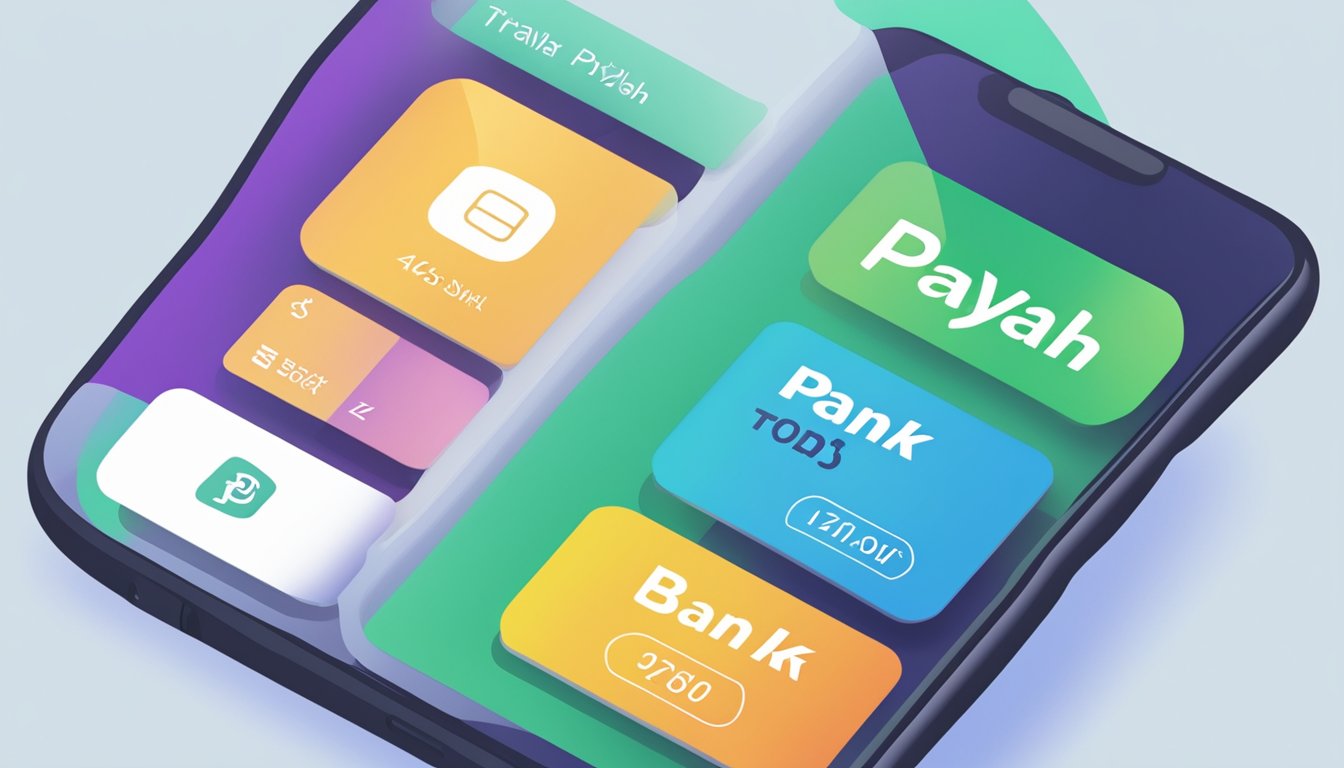
If you want to transfer money from your DBS PayLah! account to your bank account, you can easily do so by following these steps:
Withdraw to Linked Account
Firstly, make sure that you have linked your DBS/POSB bank account to your PayLah! account. If you have not done so, you can link your bank account by following these steps:
- Log in to your PayLah! account.
- Tap on “More” and select “Manage Wallet”.
- Tap on “Link Bank Account”.
- Follow the instructions to link your bank account.
Once your bank account is linked, you can withdraw money from your PayLah! account to your linked bank account by following these steps:
- Log in to your PayLah! account.
- Tap on “Pay” and select “Withdraw”.
- Enter the amount you want to withdraw.
- Select your linked bank account.
- Confirm the transaction.
Setting Up Transfer to Account
If you want to transfer money from your PayLah! account to a bank account that is not linked to your PayLah! account, you can set up a transfer to account by following these steps:
- Log in to your PayLah! account.
- Tap on “Pay” and select “Transfer”.
- Enter the recipient’s bank account details.
- Enter the amount you want to transfer.
- Confirm the transaction.
Please note that there is a daily transfer limit of $2,000 for your PayLah! account. If you need to adjust your daily limit, you can do so by following these steps:
- Log in to your PayLah! account.
- Tap on “More” and select “Manage Wallet”.
- Tap on “Daily Limit”.
- Select your preferred daily limit.
Now that you know how to transfer money from your PayLah! account to your bank account, you can easily manage your finances and make transactions with ease.
Maximising the PayLah! Experience
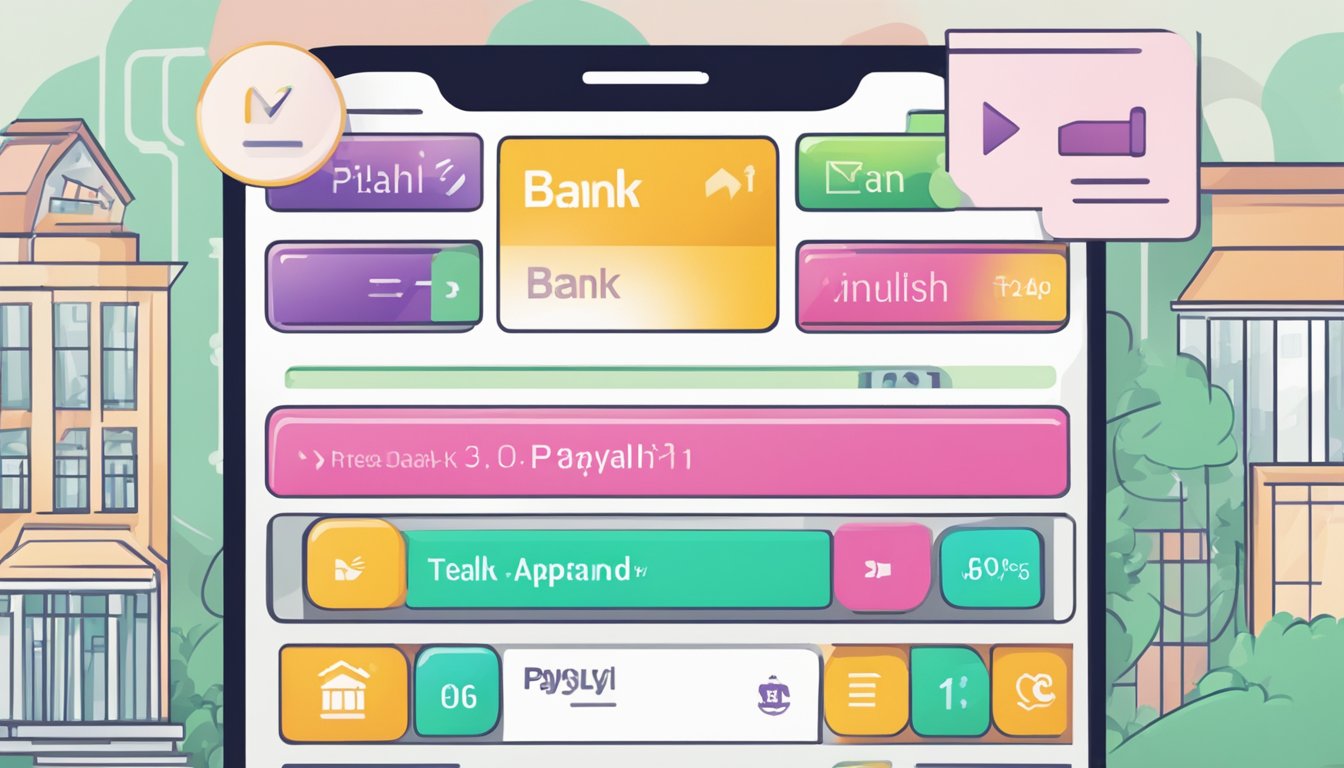
If you’re looking to transfer PayLah! money to your bank account in Singapore, you’ll be glad to know that the process is simple and straightforward. However, there are a few tips and tricks that can help you get the most out of your PayLah! experience.
Utilising PayNow for Transfers
One way to transfer PayLah! money to your bank account is through PayNow. PayNow is a service that allows you to send and receive money instantly using just your mobile number or NRIC/FIN. To use PayNow, you’ll need to link your mobile number or NRIC/FIN to your bank account.
Once you’ve linked your mobile number or NRIC/FIN to your bank account, you can transfer money from your PayLah! wallet to your bank account using PayNow. Simply select PayNow as the transfer method, enter your mobile number or NRIC/FIN, and confirm the transfer.
Exploring PayLah!’s Features
PayLah! is more than just a mobile wallet for transferring money. It also offers a range of features that can help you manage your finances and make payments more convenient. Here are some of the features you can explore:
-
Pay Anyone: With Pay Anyone, you can send money to anyone in Singapore using just their mobile number or NRIC/FIN. This is a great feature if you need to split bills with friends or family members.
-
QR Codes: PayLah! supports QR codes, which can be used to make payments at participating merchants. Simply scan the QR code with your PayLah! app and confirm the payment.
-
Feedback: If you have any feedback or suggestions for PayLah!, you can submit them through the app. PayLah! values customer feedback and is always looking for ways to improve its service.
-
Interest: PayLah! offers interest on your wallet balance, which means you can earn money by keeping your funds in your PayLah! wallet.
By utilising PayNow for transfers and exploring PayLah!’s features, you can make the most of your PayLah! experience. Whether you’re sending money to friends, making payments at merchants, or managing your finances, PayLah! has you covered.
Troubleshooting and Security
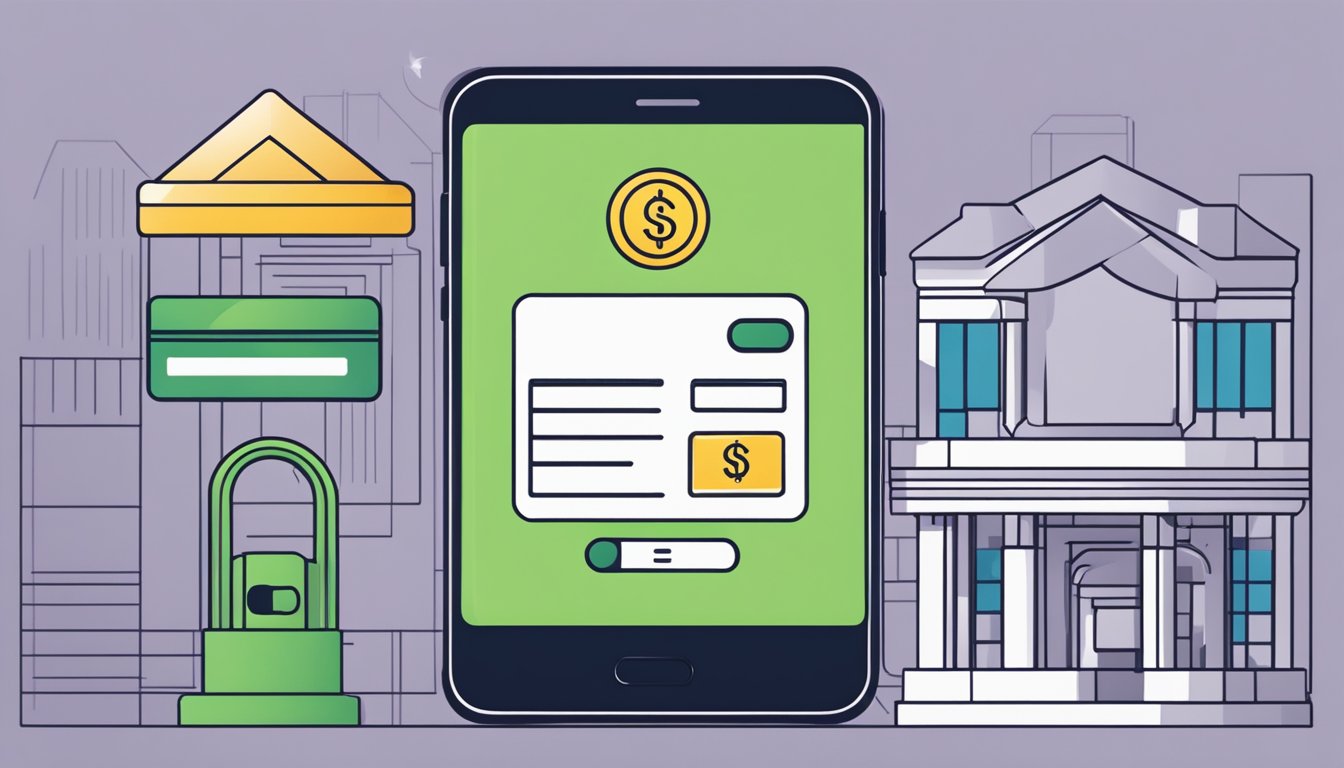
Common Transfer Issues
If you encounter any issues when transferring money from your PayLah! wallet to your bank account, there are a few things you can try to troubleshoot the issue. Firstly, ensure that you have linked your bank account to your PayLah! wallet correctly. If you have not done so, follow the steps outlined in the “Manage DBS PayLah! Account” guide to link your bank account.
If you have linked your bank account but are still experiencing issues, check that you have entered the correct bank account details, including the account number and bank code. Double-check that you have not exceeded your transfer limit, which can be found in your PayLah! account settings. If you have exceeded your transfer limit, you will need to wait until the next day to complete the transfer.
If you are still experiencing issues, contact the PayLah! customer support team for further assistance. They can provide in-depth explanations and guides to help you resolve the issue.
Protecting Your PayLah! Account
It is important to protect your PayLah! account to prevent unauthorised access and fraudulent activity. Firstly, ensure that you choose a strong password when setting up your account. Avoid using easily guessable passwords such as “123456” or “password”. Instead, use a combination of upper and lowercase letters, numbers, and symbols.
You can also enable Face ID or Touch ID for added security when logging in to your PayLah! account. This feature uses biometric data to verify your identity, making it more difficult for unauthorised individuals to access your account.
If you notice any suspicious activity on your account, such as unauthorised transactions or changes to your account details, report it to the PayLah! customer support team immediately. They can assist you in protecting your account and provide feedback on how to prevent future fraudulent activity.
By following these security measures and troubleshooting tips, you can ensure that your PayLah! account remains secure and your transfers to your bank account are successful.
Frequently Asked Questions
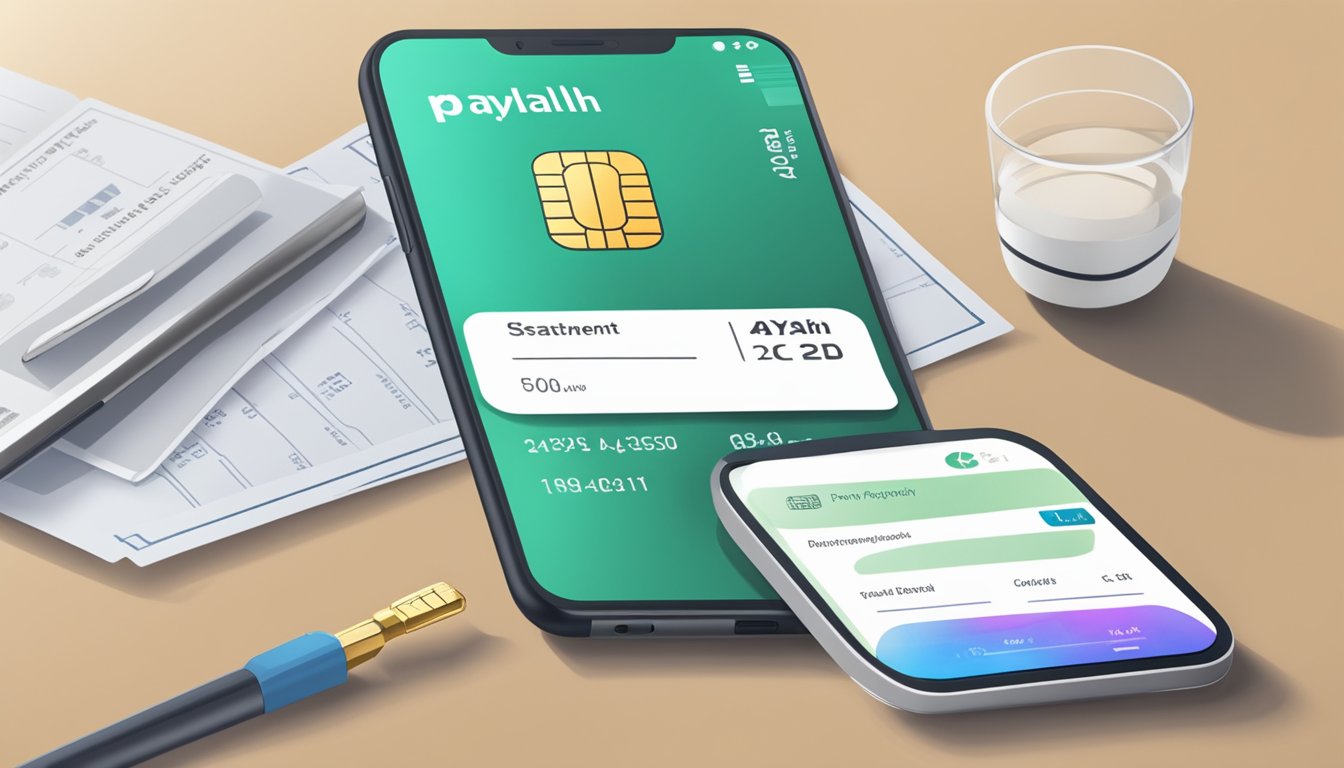
Can you move funds from PayLah to a DBS account seamlessly?
Yes, you can transfer funds from your PayLah account to a DBS account without any hassle. You can do this by logging into your PayLah account and selecting “Transfer” from the home screen. From there, select “DBS Account” and enter the necessary details, including the amount you wish to transfer. Once you confirm the transaction, the funds will be transferred to your DBS account.
Is it possible to link your DBS account with PayLah for swift transactions?
Yes, you can link your DBS account with PayLah to make transactions even faster. To do this, log into your PayLah account, select “More” from the home screen, and then select “Manage Wallet.” From there, select “Link Bank Account” and follow the instructions to link your DBS account. Once your account is linked, you can easily transfer funds between your DBS account and PayLah.
What are the steps to deposit PayLah funds into a POSB account?
To deposit PayLah funds into a POSB account, log into your PayLah account and select “Transfer” from the home screen. From there, select “POSB Account” and enter the necessary details, including the amount you wish to transfer. Once you confirm the transaction, the funds will be transferred to your POSB account.
Can funds be transferred from PayLah to a non-DBS bank account?
Yes, you can transfer funds from PayLah to a non-DBS bank account. To do this, log into your PayLah account and select “Transfer” from the home screen. From there, select “Other Bank Account” and enter the necessary details, including the recipient’s bank account number and the amount you wish to transfer. Once you confirm the transaction, the funds will be transferred to the recipient’s bank account.
How does one convert PayNow credits to PayLah balance?
To convert PayNow credits to PayLah balance, log into your PayLah account and select “Top Up” from the home screen. From there, select “PayNow” and enter the necessary details, including the amount you wish to transfer. Once you confirm the transaction, the funds will be transferred to your PayLah account.
Are PayNow and PayLah interchangeable when transferring money?
No, PayNow and PayLah are not interchangeable when transferring money. PayNow is used to transfer funds between bank accounts, while PayLah is used to transfer funds between PayLah accounts or to make payments to merchants. However, you can link your PayNow account to your PayLah account to make topping up your PayLah account more convenient.